iSense +
iPad Air Bracket*
*also fits on 5th gen iPad (2017)
iSense +
iPad Air 2 bracket**
**also fits on iPad Pro 9.7″
iSense +
iPad mini 2 bracket
A while ago I reviewed the Structure Sensor — a great and versatile 3D scanning sensor for the iPad. Today I’m testing the 3D Systems iSense. This device is actually a re-branded Structure Sensor, produced by Occipital, but used to be sold and supported by 3D Systems. This 3D printer manufacturer has used third party sensors before. The first generation Sense for Mac and Windows (Review) was basically a PrimeSense Carmine and the currently-available Sense 2 (Review) features an Intel RealSense SR300.
The iSense has been discontinued by 3D Systems in 2016. It’s no longer sold by them directly, but resellers might still have stock. But the real good news is that you can find many unused iSense scanners at enormous discounts on Amazon and eBay — a new Structure Sensor costs $379 while I got the iSense I’m using for this review on eBay for $58 (no typo).
But does that low price mean it’s suddenly a bad device? Let’s find out!
Those discounts are actually the reason I’m reviewing a discontinued device. They raise many questions about the differences between the two devices, especially regarding the supported software. I made a separate iSense vs. Structure Sensor post — with many comparison scans — that answers that questions visually. So I won’t cover this subject here.
One thing that’s important to know is that I found out that even my discounted iSense works with the excellent itSeez3D iPad app which I reviewed a while ago. It’s not totally free anymore but it does make better-looking 3D scans than the standard — but totally free — iSense app I’m reviewing below.
Try itSeez3D Professional Subscription One Month for FREE

Including 3-full featured exports to PLY, OBJ or WRL format with all 3D Printing options like scaling, hollowing and pedestal generation! An exclusive offer worth $15!
3D Systems’ iSense App for iOS works with iPhone 6, iPhone 6+, iPad Air, iPad Air 2, iPad mini 2 (a.k.a. with Retina display) or iPad 4th gen (a.k.a. with Retina display). I’m using an iPad mini 2 for this review.
I’m using this collection of objects to test:

And this is my budget studio set-up:
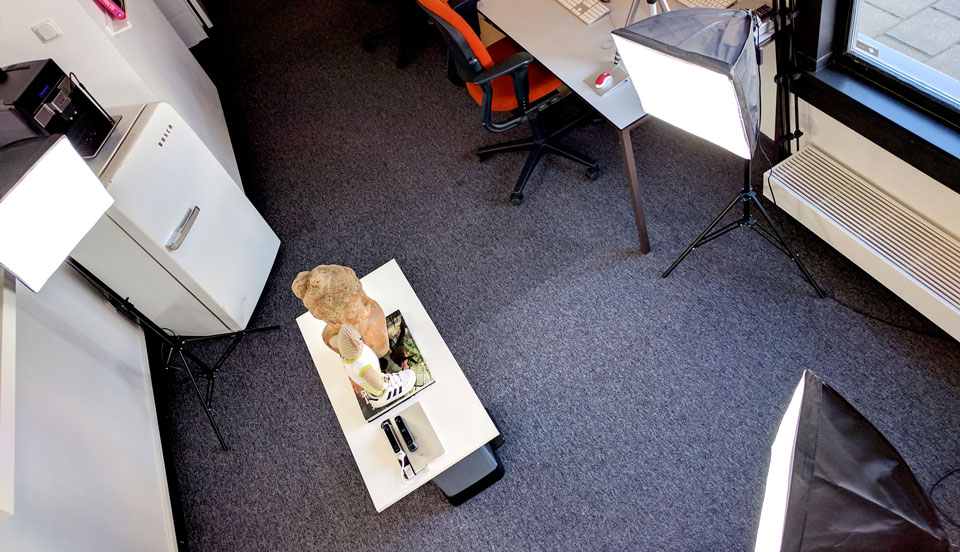
Starting the iSense App
After starting the app, it will show a notification about calibration:
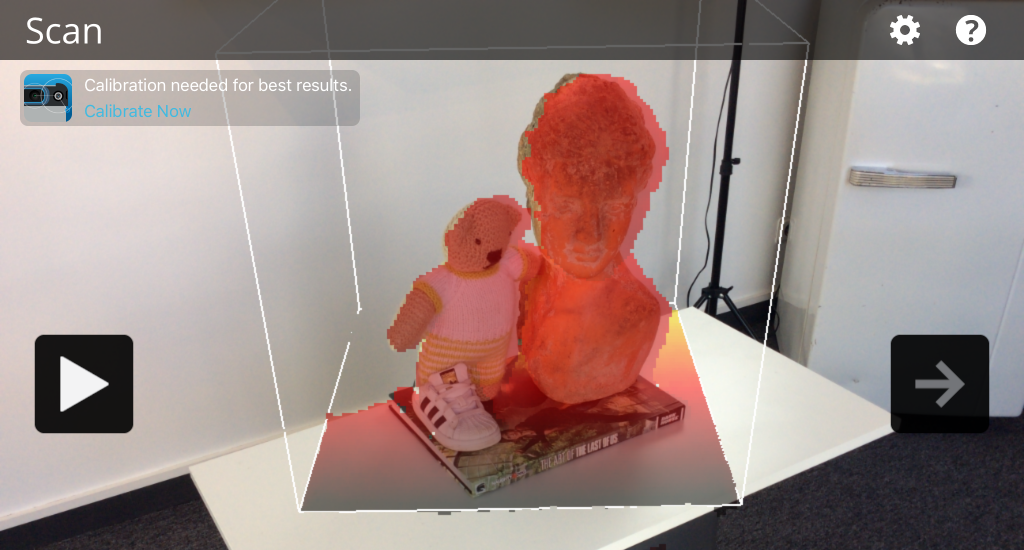
The notification links to Occipital’s Structure Sensor Calibrator app which you can download, but not use because…

According to this post by Occipital this means my discounted iSense was sold by an unofficial seller after the discontinuation of the iSense and will not be fully supported by them and not be able to use the Calibrator. If you have bought your iSense from 3D Systems or an official reseller in the past, you’re device is probably “unlocked” for use with the Calibrator app. If not, you can send an email to Occipital support to request this.
For all tests in this post, I’m using an iSense that has not been calibrated with the dedicated app. It’s noteworthy that I bought an iSense bundled with an iPad Air 2 bracket. Maybe it was factory-calibrated for that device (calibration registers the offset between the infrared sensor and the iPad’s color camera). But I removed it from the bracket and put it onto the one for my iPad mini. You can see in the results below that not being able to calibrate it didn’t hurt the results. At least not for objects of this size.
Scanning Experience
The first thing I noticed is that the iSense app is actually very polished. The user interface is clear and easy-to-use. 3D Systems has added a lot of features compared to Occipital’s Sample Scanner app. You can also use that app with the iSense, but you cannot use the Structure Sensor with the iSense app (in the past you could unlock this via an in-app purchase, but this isn’t available anymore).

This app is the only iPad app for this kind of sensor with a Tracking Indicator (top left). If you try to scan objects without distinctive features (a chair or table, for example) this indicator will turn orange or red and the software will get lost more easily. For this example, I had no tracking problems at all. The experience was smooth and painless.
It’s good to know that you can scale the bounding box with a pinch gesture for larger objects. I haven’t tested the app on an iPhone but the icons on the interface look big enough to be usable on a smaller screen.
Editing
The unique thing about the iSense app is that it has editing features. That might sound basic, but neither the Occipital Scanner app nor itSeez3D have them. If they’re necessary is another question, since they can all automatically remove the background and floor plane. But let’s take a quick look anyway.
There are two screens, Edit and Enhance, but they both contain three random editing features. The tools are comparable to that found in 3D Systems Sense for RealSense Windows software (Review) that can be used with the Sense 2 3D Scanner (Review) — currently the only consumer-focused depth sensor the company sells.
The Edit screen lets you Crop the model by making a rectangle. The Erase tool lets you manually remove parts and Solidify makes the model watertight for, for instance, 3D printing. While this is nice, there’s little reason why software like this shouldn’t do that automatically by default.
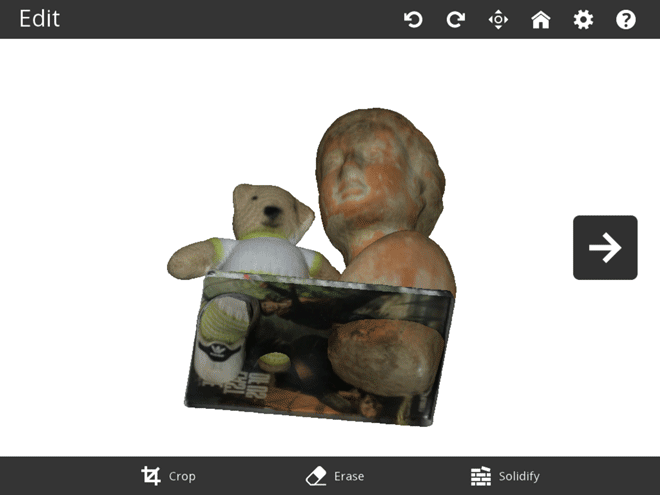
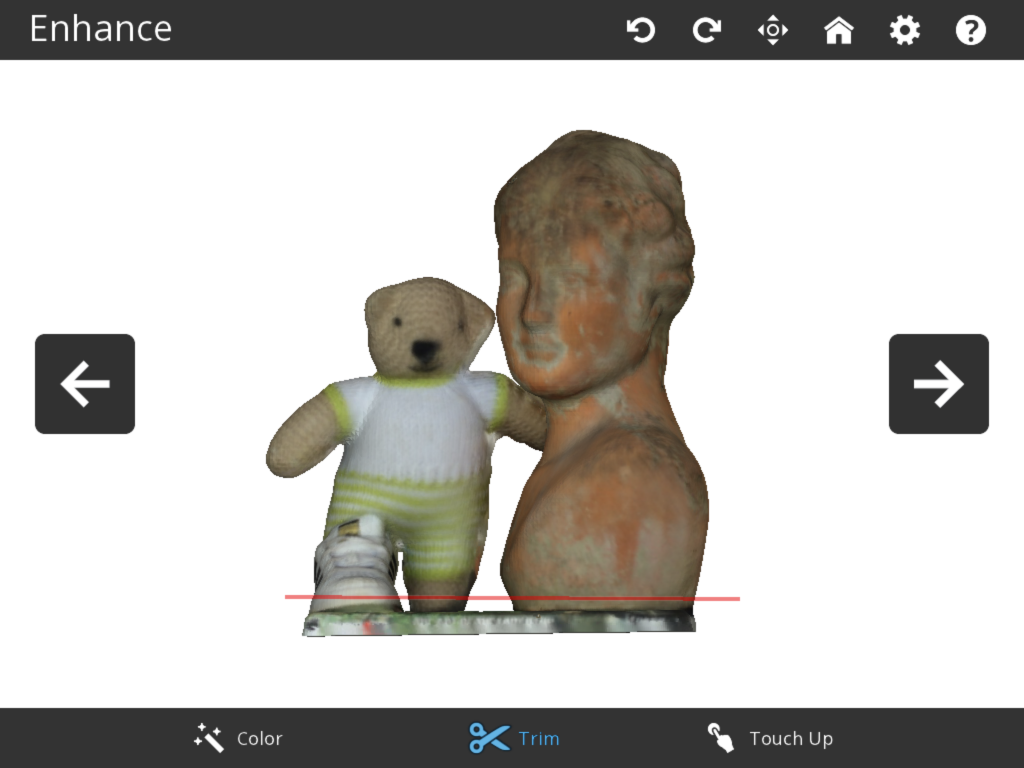
While the second screen is called Enhance, it also contains editing features. Like a Trim tool that’s actually handier than the Crop tool in the previous screen. It cuts away the smallest of the two parts.
Color let’s you adjust brightness and contrast, but nothing more. And Touch Up, well, I’m not sure. Judge for yourself:
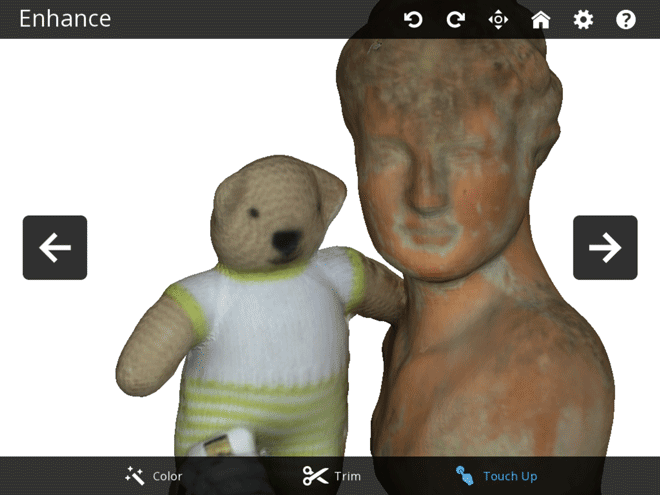
Maybe it’s meant to censor 3D scans of people?
Saving and Sharing
In the final screen you can Save your scan. Before 3D Systems discontinued the iSense and the Cubify line of consumer-focused 3D Scanning and Printing products, you could share models through Cubify.com but this site is no longer active.
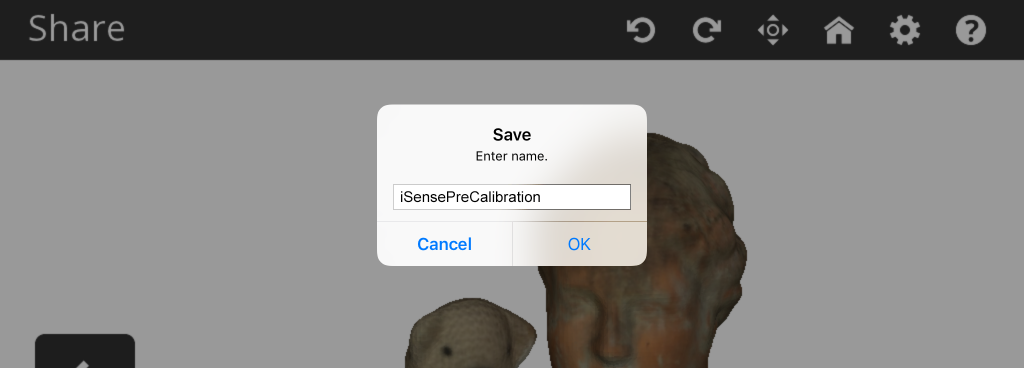
You can Save your model but unlike other apps that let you email the files to yourself or someone else, the iSense app saves the files locally on the iOS device.
The only way to retrieve them is to connect the device to a computer with an USB cable and use the marvelous invention called iTunes. This part took me the longest to figure out for this review, so here are the totally ridiculous steps.
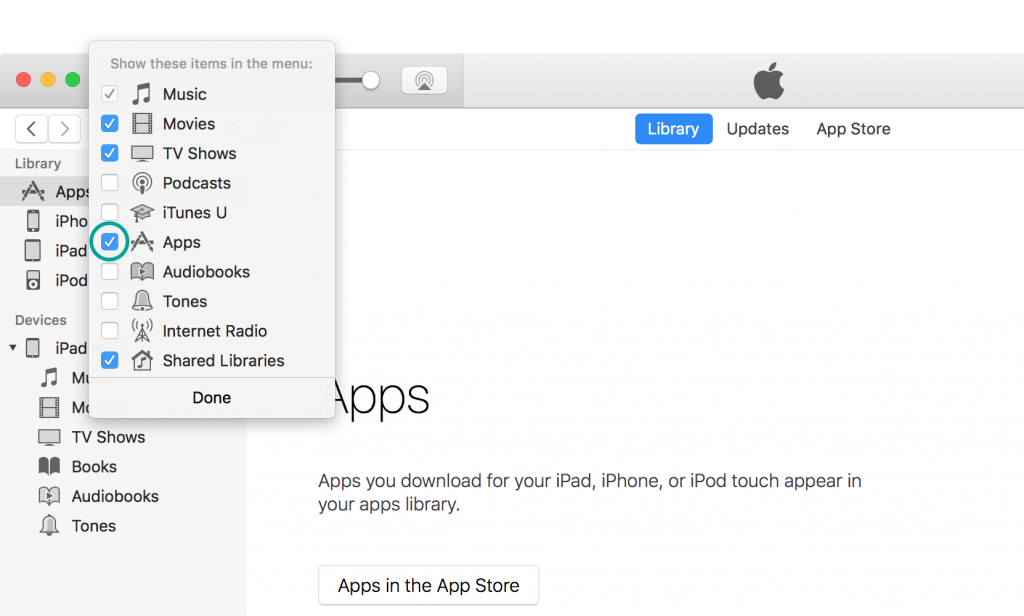
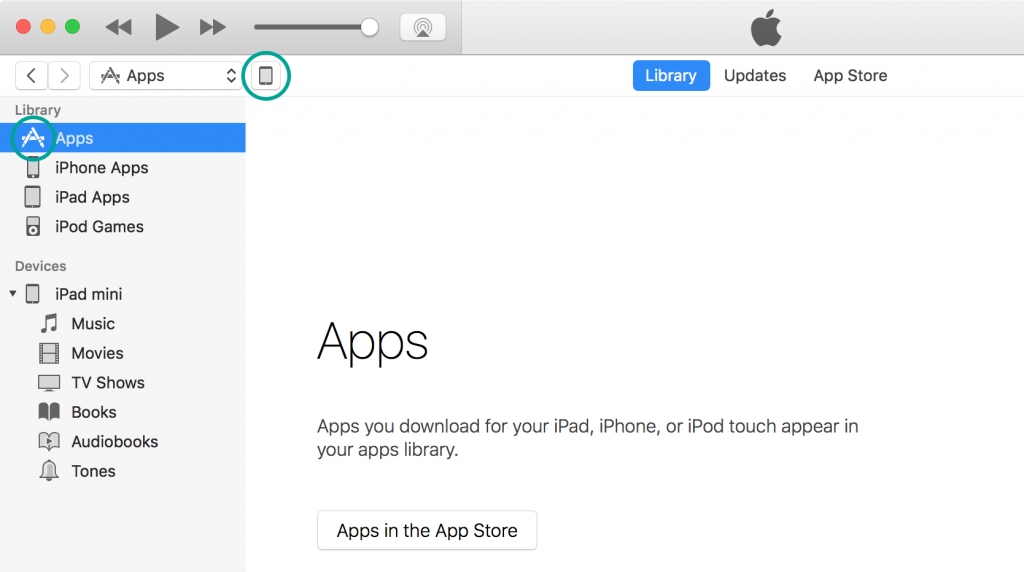
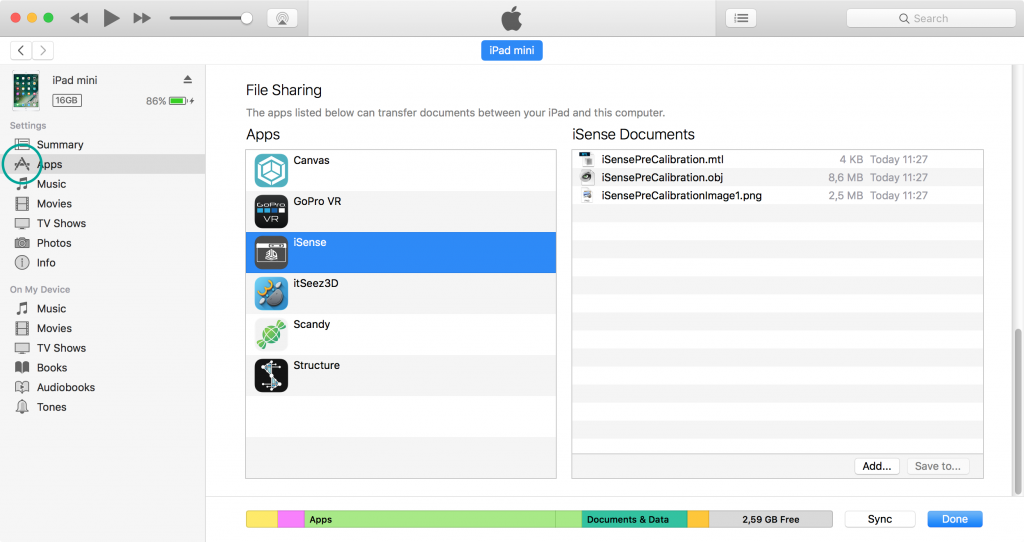
Result
Here’s the result of the scan above:
If you put the Sketchfab embed above in MatCap render mode using the gear icon, you can see that the geometry resembles the basic shapes of the objects, but is very soft overall. And although I used a 3-point studio light setup on top of a window with daylight — and moved very slowly — the textures aren’t very sharp.
If you compare the bust in the scan above to that of 3D Systems’ own (and still officially available) Sense 2 scanner for Windows, you’ll notice that that Intel RealSense SR300-based device gives a more detailed result in both geometry and texture:
But while the geometric accuracy of the iSense is what it is, you can greatly enhance the look of the scans with better textures. The itSeez3D app (Review) app uses different, cloud-based, algorithms and delivers higher texture quality from the iSense:
And by the way, I got the exact same results with an actual Structure Sensor. You can see those results and comparison scans from other apps like Skanect in this iSense vs. Structure Sensor post.
Verdict
I purchased the iSense because of the many questions I got about the huge discounts. I personally will only use it with itSeez3D because I like that app for its quality. But I wanted to test 3D System’s iSense iOS app anyway for readers that want to know if buying a ridiculously cheap sensor and using it with a completely free app is as good as it sounds.
Actually, it is! If you use a good light setup (doesn’t have to be expensive) you can make decent scans for hobby projects and maybe even some low-budget professional ones with the iSense and the app with the same name. And if you want to get more out of it, you can always upgrade to itSeez3D and get better results (better textures, at least).
Don’t forget that itSeez3D has a free version that might not let you download the 3D model files (this is charged per project) but does let you export and share your scan as a non-downloadable model on Sketchfab for free. Read all about it in my Review.
As a final note, please do realize that third party software support is tested at the time of writing and might change in the future.
Update May 2017 concerning the 5th gen iPad (2017)
The iPad Air bracket (so not the Air 2 one) will also fit on the new iPad that has been released in 2017. The RGB camera will be a bit off-center but it presumably works fine.

A reader of this blog made a 3D printable bracket for the new iPad (2017) that you can download for free on Thingiverse!
It has been tested with the iPad Air 2 version of the iSense and I think that one and the iPad Air version are the best match for the iPad (2017) since it has a similar RGB camera position.
Try itSeez3D Professional Subscription One Month for FREE

Including 3-full featured exports to PLY, OBJ or WRL format with all 3D Printing options like scaling, hollowing and pedestal generation! An exclusive offer worth $15!





Hello Nick, i recently bought an isense on eBay for a cheap price, as you have said on the review and tested it on my new iPad 9.7 (released March 2017). I couldn’t find the information about the compatibility, but luckly it worked well with both apps: iSense and itSeez3D. I just had issues with the bracked (mine was designed for iPad Air 2, thinner) but i developed one for the New iPad that can be printed no a 3D Printer, avaiable on thinginverse: http://www.thingiverse.com/thing:2287883
Apparently the iPad Air 2 bracket fits on the iPad Pro 9,7″ and the iPad Air bracket fits on the 5th Gen iPad (2017). I’ve updated the post accordingly.
I also added a link to you Thingiverse design at the bottom of this post for people with a 3D printer (probably many readers). Thanks for the effort!
I have both the Sense and iSense scanner. Problem is, the iSense app is no where to be found on the app store. Am i going crazy or has it been removed? Great review btw.
You’re right! The iSense app seems to have been removed from the App Store!
You can still use:
– itSeez3D (iPad): https://3dmag.com/reviews/structure-sensor-review-part-2-itseez3d/
– Skanect (iPad Mac or PC): https://3dmag.com/reviews/skanect-review/
– Scanner app for Structure Sensor: https://3dmag.com/reviews/structure-sensor-review-part-1/
I’ll update my posts accordingly.
Thanks for the reply. I sent a ticket into 3D Systems, and this was their reply…
Hello Ben,
Thank you for contacting 3DSystems Desktop Support!
Currently the iSense App is not available for download on the App Store. We are working on getting the app available again with Apple. To use the iSense scanner in the meantime on your iPad use the app ItSeez3D. For the iPhone there is not another app to use but wait for the iSense App to be restored. We apologize for the inconvenience and appreciate your patience while the matter is resolved.
Hopefully it will be back soon!
Thanks, Ben! I’ll put that info in the post for other people with the same problem.
Hi nick,
I was wondering how you put the USB cable in to save to iTunes, without losing the connection with the iPhone scanner. Could you send a video?
Thanks.
You have to disconnect the iSense and connect the iPad to your computer to download the files through iTunes like I described. There’s no need to leave the scanner connected as the data is stored on the iPad.
Hi there, I have two questions will the files work on a pc if transferred and will the files open up in blender program for 3d object modeling ?
Thank you for your awesome info!
Quick question.
I’m doing an art project where I want to scan in detail noses using a handheld and 3d print them using silicon. Do you have recommendation for best scanner, software and 3d printer for this?
Hi nick! I would like to know if there is already the isense to use in the new ipad pro 10.5
Hi Nick,
what about iSense software compatibility with IOS 11? It’s 64 bits or 32?
Hi,
Could this stl files use with a wood router to make a wooden 3d sculpture?
Hello there,
I would like to buy iPad Air Bracket for iSense. I would like to know if this bracket can be available for online so I can order it.
Looking forward to your kind reply
Your post is very high. I like your post and it is provided with lots of great information. so thank you for sharing this great post.
This looks like it might be a solution for me but I’d like some pro advice before jumping in.
The project is to scan sculptures for reproduction by CNC stone carving. An example of the work I am trying to reproduce is here: https://www.milesjaffe.com/black-blue. It is about 1 meter long.
Will iSense create a 3D model of this that is sharp and accurate enough for this purpose? All of the samples I have seen are of soft objects, which makes it difficult to get a sense of geometric accuracy.
Thank you –
Hi Nick,
The isense app is still missing from the iTunes store is there any other way of downloading it?
Thanks
Julia
Is there a way today (April 2021) to get the 3D Systems’ iSense App for iOS?
Hello Nick,
I really want too ’iSense App for iOS. Can you help?
Best regards
Hi to all,
Here is the awnser from 3D systems to my request for the official App ans software 🙁
: From 3D Systems
Hello Christophe,
Thank you for contacting 3D Systems Desktop Support!
We’re sorry to see that you’re having problems with your 3D Systems product.
Unfortunately as this product was discontinued in August 2016, direct support is no longer available.
To provide support for our iSense customers, we have compiled a document which covers all of the common issues and solutions, it can be found at the link below:
https://3dsystems.sharepoint.com/:u:/t/GCSTechnicalPartnerSupport/EcSw5k5jN9ZFlzXXB7mihEYB-U4ZYi20VlemzV3m12UDdA?e=jUqI4c
We hope that this document helps you to find a solution, but we do realize that it may not be comprehensive and cover every possible issue, only the most common ones. Unfortunately, if you have any issues not covered by this document, we will not be able to provide any further support.
However, the iSense was a popular product so you may be able to find public groups or forums, maintained by other iSense users, who are able to suggest a solution for your issue.
We appreciate your loyalty to 3D Systems products, your business and ongoing support and we look forward to servicing you in the future.
Please let us know if you have any further questions.
Thank you,
Bryan
Product Support
3D Systems Corporation
If you have any further questions, please feel free to respond to this email or contact us at one of our worldwide support numbers:
Customer support – North America
1 (888) 598-1440 (US only)
1 (678) 338-3480
8AM-7PM EST, Monday to Friday
Customer Support – Europe
44 1442 279 839 (UK)
8AM-4:30PM GMT, Monday to Friday
49 6105 324 8888 (DE)
9AM-5:30PM CET, Monday to Friday
33 47 333 4588 (FR)
9AM-5:30PM CEST, Monday to Friday
Customer Support – India
000 800 100 9294
12:30PM-9PM IST, Monday to Friday
So for me :
3D systems product => to the waste, and definitively no more products from them = 3Dsystems> banned
App disappeared from my iPAD . No longer available from the AppStore. Any ideas?
PM me please.
Joerg